The Checklist: Setting up Facebook for Your Business
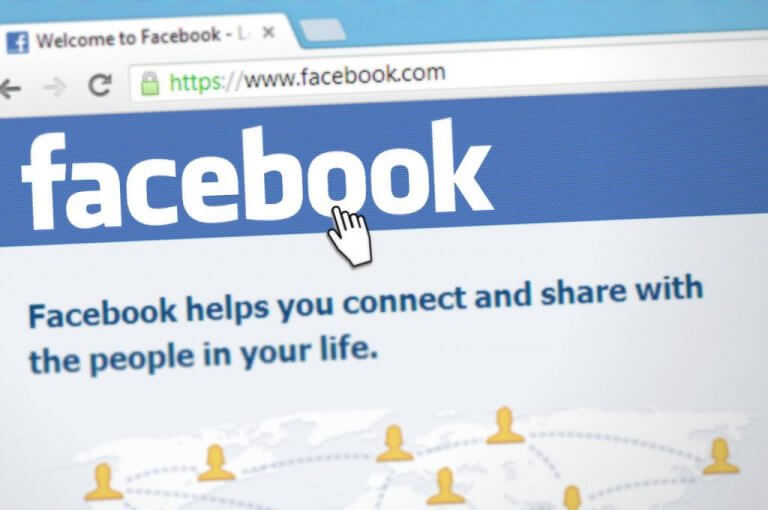
Featured image by Social Ninja
Don’t stress out while thinking about having to setup a Facebook Page for your business. We’ve compiled a list of to-dos to make life easier for you.
It’s time to take your Facebook Page creation off of hold, and setup digital shop to say hello to potential clients on one of the top-used social networking platforms.
Make sure you don’t miss these important points! Check out our checklist to help guide you with ‘Setting up Facebook for Your Business‘ below:
Home
First impressions matter, especially on your Facebook Page
Name – This should be your official business name, or official business alias. EX: Carib Media Marketing, Consultancy & Development N.V. (official business name) and CaribMedia (official business alias).
Tag – This tag, aka username, makes it easier for followers and Facebook users to find your business page on Facebook or in Messenger. EX: @CaribMedia.
Profile Picture – You can make use of the square (EX: 2:2) ratio as a standard guideline when it comes to your Facebook Page’s profile picture. Also, keep in mind that current Facebook profile pictures have a round border.
Cover Photo – Cover Photos are like your Facebook Page’s header image and are a great opportunity for you to create an ‘ambiance’ to welcome Facebook users to your page. This is also great spot to promote future social media campaigns since your cover photo is one of the first things that your page visitor will see.
Page Button – Add one of the following Page Buttons to help push people to take action from your Facebook Page: ‘Book Now’, ‘Contact Us’, ‘Use App’, ‘Shop now’, ‘Sign Up’, ‘Watch Video’ or ‘Play Game’.
Moreover, Facebook introduced an ‘Appointments on Facebook’ element that can be setup via the ‘Book Now’ button which allows you to manage and schedule appointments easily via their own platform. You can still link this to your own preferred booking platform, but this is also a great option for businesses that offer appointment-based services. Want to grow your email list? Make use of the ‘Sign Up’ button to score.
Furthermore, you can set up a link to your a specific product on your site with the ‘Shop Now’ button, or lead page visitors to your website’s contact form with the ‘Contact Us’ button. According to AppInstitute, with the ‘Use App’ button you can direct page visitors “to your App’s Promotional Landing page”, where they can then select “the relevant App Store download pages, so they won’t have to search through tons of Apps to find yours!”.
Our Story
Share a glimpse of your story to let followers know what your business/brand’s all about

Our Story Image – Keep in mind that your ‘Our Story’ image will be visible alongside your profile picture and cover photo, thus we would suggest aiming to make sure to have imagery that complements each other.
Title – You can keep the standard ‘Our Story’ as the title of this section, or customize it to your preference too.
Our Story Text – Share insights with your followers on how your business/brand turned from a light bulb idea into full-functioning business.
About
Up-to-date details about your business to keep followers well informed
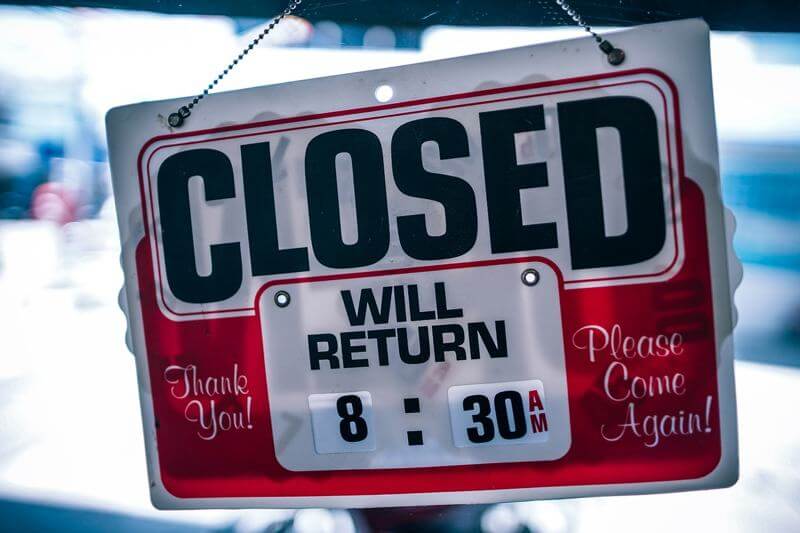
General Info – Make sure to have the following fields filled in correctly: Description – a brief summary of your business/brand and Categories – choose up to 3 categories that are relevant to your business to help people find your page.
Business Info – Make sure to have your business opening and closing hours up to date. You can also add ‘Team Members’ to give your Facebook Page a more personable touch.
Contact Info – Make sure to have your contact info up to date on your Facebook Page to avoid missing communication from a potential client. Things to keep in mind: phone number, website, contact email address, and location info with street address details.
Services
Make the products and/or services that your business offers clearly visible on your page
Service Name – Here you can add the name of your service.
Price – This section is optional, but great if you have fixed rates for specific services. If this field is left blank, than the following sentence will show under your Service Name: ‘Price varies’.
Description – This section is optional, but highly recommended as you can clarify details of your offered service.
Duration – To make things even more clear for your Page Visitor, you can even add the duration of your service in hours and minutes.
Service Image – Grab the attention of your Page Visitor with an engaging image that represents your service.
Show Service – This button allows you to turn on/off the service’s visibility on your page. This makes it super easy to add seasonal services/products on your page.
Menu
Make your menu accessible via your Facebook Page
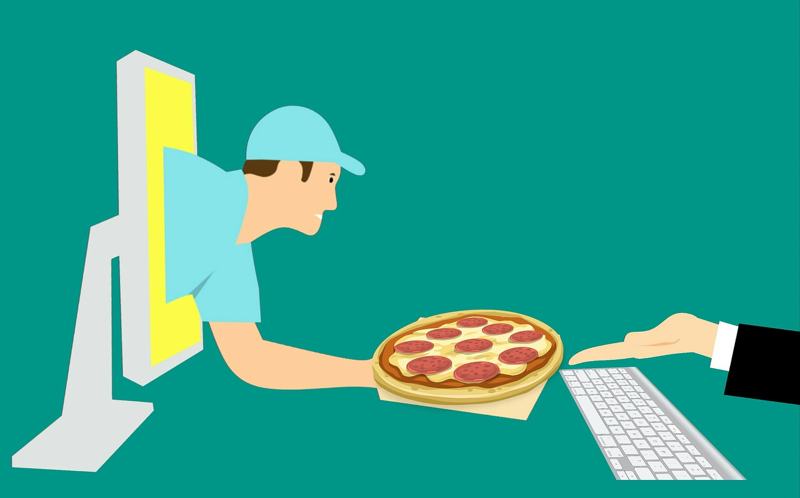
Category – Your Facebook Page’s category must be set at ‘Local Businesses : Restaurant/Cafe’.
Adding Menu – There are three ways to add your menu to your Facebook Page. 1) You can add your menu manually, thus by writing up each section’s headers with their sub-headers, menu items and menu item descriptions with prices. 2) You can upload image or PDF files of your preexisting menu. 3) You can add a link to your site’s menu by clicking ‘Link to Website Menu’.
Menu Guidelines – To view Facebook’s Menu Guidelines – see here.
Menu Tab – To make your ‘Menu’ tab visible on your Facebook Page you can ‘Add a Tab’ in the ‘Templates and Tabs’ section of your Page’s Settings.
Reviews
Allow others to review your business via your Facebook Page

Make sure others can review and rate your Facebook Page. Check out our blog, How Customer Feedback Can Benefit Your Business, to discover why this is important.
Say Hello with a Post
Make your Facebook presence known by sharing your first post on your page
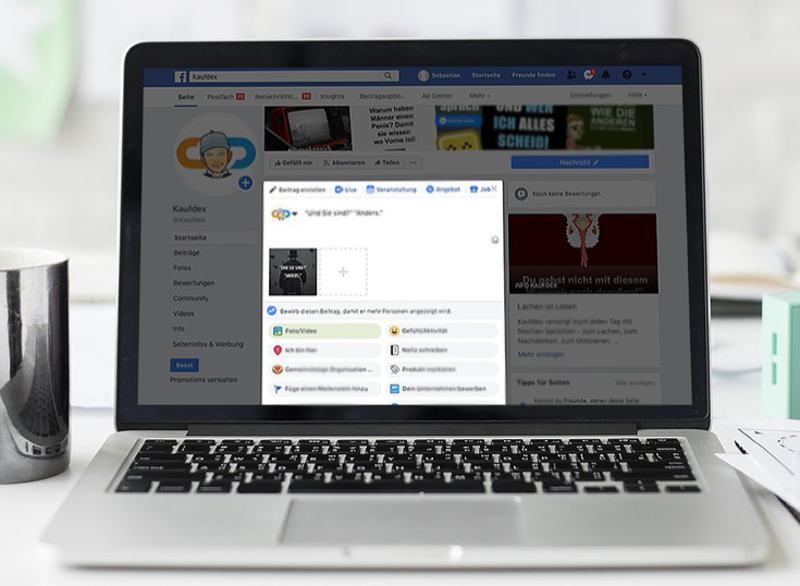
Introduce your business or brand to the social network with your first post! There are many post types to choose from, including: ‘Photo’, ‘Video’, ‘Feeling/Activity’, ‘Poll’, ‘Check in’ and a regular written post.
Instant Replies
Show customers you care by turning on an automated response on your Facebook Messenger
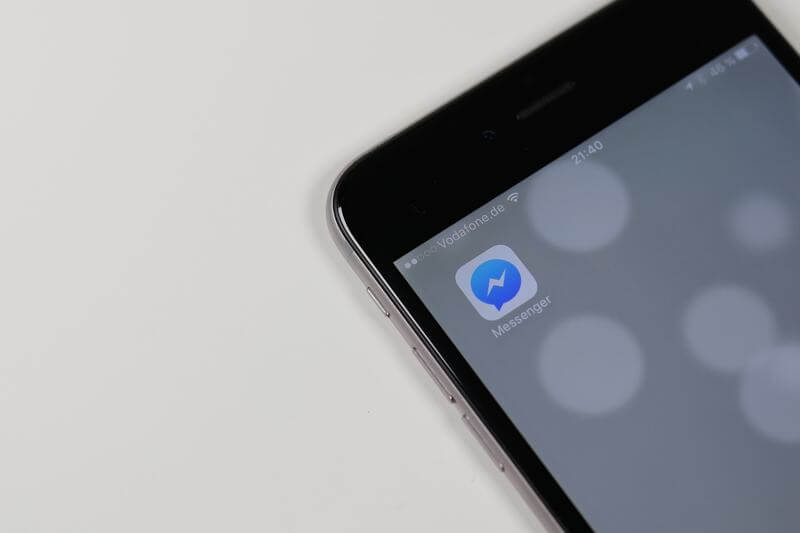
Setup an auto reply message (or messages) for your business/brand’s Facebook Messenger. The following variables can be used to create your ‘instant reply’ message: contact person’s first and last names (as well as their full name), Facebook URL to your page, your website’s URL, your business/brand’s phone number and contact email address.
To conclude our blog, ‘The Checklist: Setting up Facebook for Your Business‘, we must recommend to read Facebook’s Guidelines for creating and managing a Page to make sure that you are abiding to the platform’s own official rules and regulations.
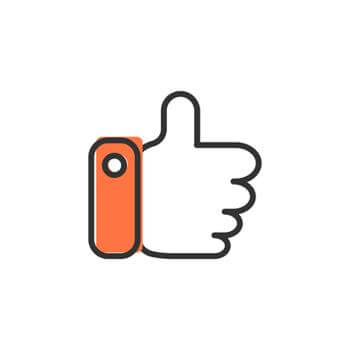 Like our Facebook page and give us a follow on Instagram to stay up to date with the latest website knowledge, digital marketing reads, and business tips from our team!
Like our Facebook page and give us a follow on Instagram to stay up to date with the latest website knowledge, digital marketing reads, and business tips from our team!
*EX = example(s)
Published on May 31st 2019. Written by Megan Rojer.






Sorry, the comment form is closed at this time.